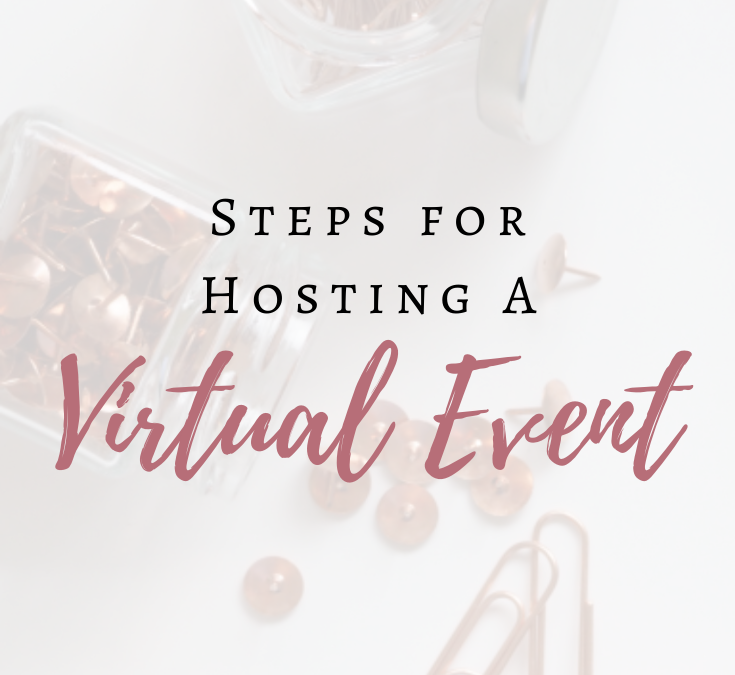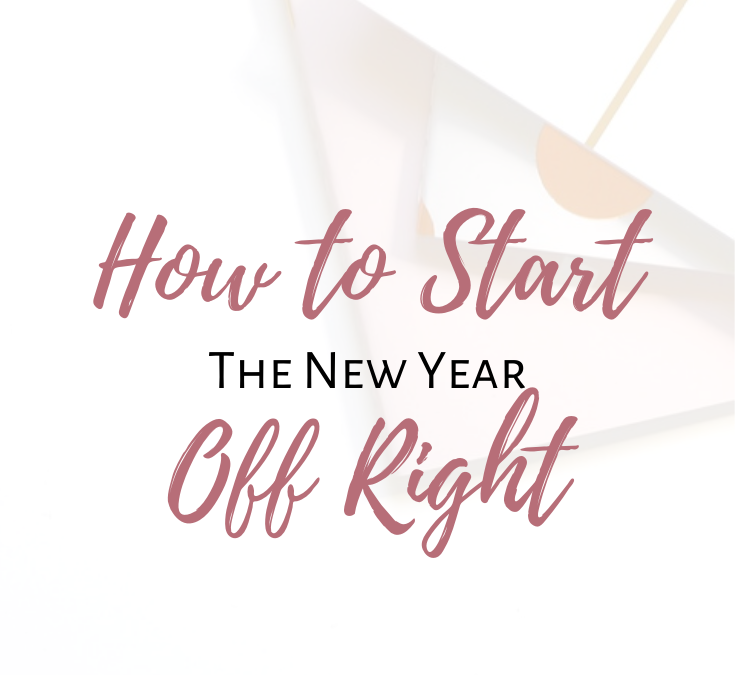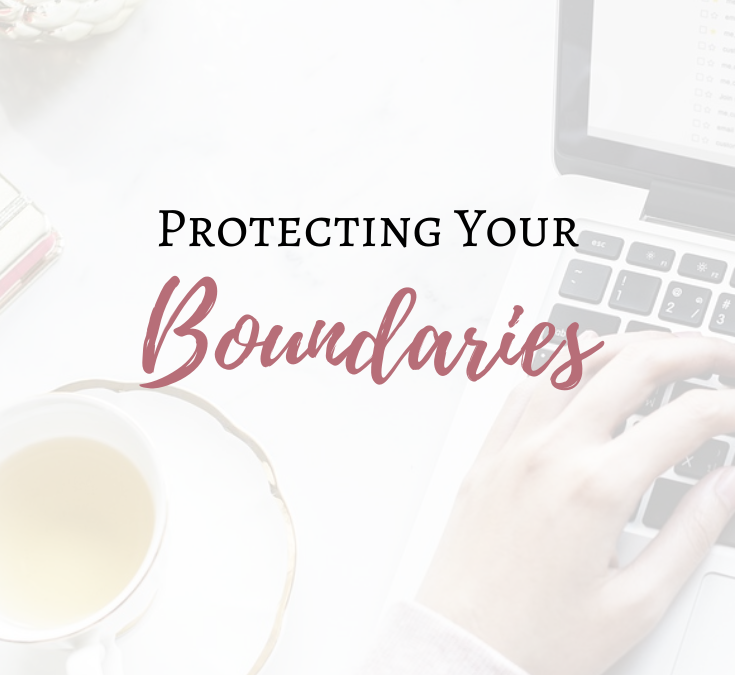Creating Routines in Your Business
There’s no denying that when you run your own business, having systems or routines in place is key for keeping things ticking along. After awhile, it becomes second-nature because you’ve been following the same routine for so long, they require almost no thought.
Whether you’re at the beginning of your business, or are looking to tweak your existing routine, read on for some helpful tips:
Establish a regular work schedule
When you were working for ‘the man’, you had a schedule, whether those hours fluctuated or they were the same each week.
Some folks say that it’s more difficult to stay on track when you work for yourself, but I disagree. If you set a work schedule for yourself, then you know when your “work brain” should be on, and, maybe more importantly, when to shut the work brain off and step back.
Just make sure that your customers/clients know when that schedule is. (I have a great blog post that discusses protecting your boundaries, which you can read here.)
Schedule fun into your calendar, too
One of the perks of having your own business is the control you have over your schedule – and it’s easy to get bogged down by the business side of, well, business!
So, to combat this, I recommend scheduling calls and/or appointments with friends and family. This can break up the monotony and leave you feeling like you have a full, enriched lifestyle, which is the whole point.
Schedule a fun lunch date with friends, a walk or even plan to meet up with your spouse.
Take plenty of breaks
If you’re anything like me, you may find it difficult to tear yourself away from a project you’re in the middle of, especially if it’s an enjoyable one. But then come along the projects that are more challenging or downright frustrating, am I right?
Whether the projects are fun or frustrating, it’s important to take plenty of breaks in your day. It doesn’t matter if you’re taking a walk around the block or simply making a cup of coffee or tea for yourself, stepping away gives you a chance to clear your head, and often can refresh your mind to take on the next portion of the project.
Start your workday every day at the same time
Establishing a set start time to your workday is key in developing a work routine. It can be as simple as sitting down with a cup of coffee, reviewing emails, checking messages and then beginning your work.
You get to decide how it all happens, that’s the beauty of it!
End your workday every day at the same time, too
Just as it’s important to establish your “go” time, it’s important to know when to switch off. If you work from home, this can be twice as challenging, to say the least. But it’s important to end your workday and embrace your personal life for that work-life balance we all hear about.
Save your projects, file your paperwork, jot down your to-do list. Switch off your computer and tidy your workspace so it’s ready for the next workday.
From time to time, it’s also a good idea to review your routine, and decide on what’s working and what isn’t. Then make changes accordingly.
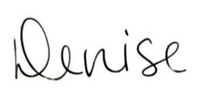
Hiring a virtual assistant can be helpful in keeping to your routine! Book a free consultation call with me!