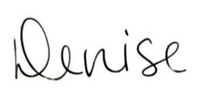There are all kinds of social media planners available to help plan out your social media, but I prefer the simplicity of using a spreadsheet.
Spreadsheets are good because they can hold a lot of information but it’s all contained.
My clients like to see what the plan is for the following month, so I spend time curating content from around the web, all of it in line with their brand and their message. The best part of using a spreadsheet is that if it’s created in Google docs, it’s so easy to share and comment back and forth. This means less email and less confusion for everyone.
Starting Points
- You should follow a ratio of 80:20 – 80% of your posts should be from other authors, 20% should be your own
- Decide what platforms you’ll be sharing to and how often
- Also decide whether you’ll be sharing the same content across all platforms or only specific ones.
- Block out chunks of time in your calendar to schedule your posts, depending on your busy/non-busy times
- Have a list of resources to pull other content from. Feedly is free and a great tool for this
If you are sharing all of the content across all the platforms you use, you don’t have to worry about sorting it when setting up your spreadsheet.
If you are sharing certain pieces on certain platforms, it might be a smart idea to have one spreadsheet page per platform (do yourself a favour though and share across all… it cuts down on the time you need to invest in creating your spreadsheet and sorting it).
How I set this system up for my clients
I begin with a Google spreadsheet so it’s easy to share. One client, in particular, wishes to share content from other authors twice per day, 7 days per week. This means I need to find 14 articles related to their business and brand for each week. Over the course of a month, this is about 56 posts, and I round up to 60, just to be sure I have the entire month covered.
I set up my spreadsheet, using the first two columns, widening them both to fit a post title and the URL.
My client and I have previously arranged a list of resources they prefer to share content from, so I go through each one, and when I find an article that I believe they’d like to share, I copy the post title and the URL and paste each into their columns, going through the list of resources until finished. Then I begin at the top of the list again.
In this case, I use Feedly as a backup resource, in case certain resource sites haven’t posted a lot since the last time I put together a spreadsheet, or I can’t find anything relevant to share from those resources. Once in a while, I’ll see something that would be perfect to share, and I’ll bookmark it for the next spreadsheet.
When I have enough articles, I’ll send the spreadsheet link to my client and they can go through the articles and approve or delete any articles they’d like.
Finalizing the Schedule
Once approved, I’ll zip into their social media scheduler and plug the articles in from their spreadsheets.
My favourite scheduler right now is Smarter Queue, because it allows users to share evergreen content (my client’s own blog posts go in this category) and one-time posts (the articles in the spreadsheet go into this category). I also add in a rotation of quote images, and CTAs for people to contact my client.
This is a well-rounded and full social media calendar.
My free downloads “Optimizing Your Business Facebook Page” and “Ultimate Hashtag List” can help with your social media, as well.
If this sounds like something you’d like to have set up for your own business, book a free consultation call with me and let’s talk about it.