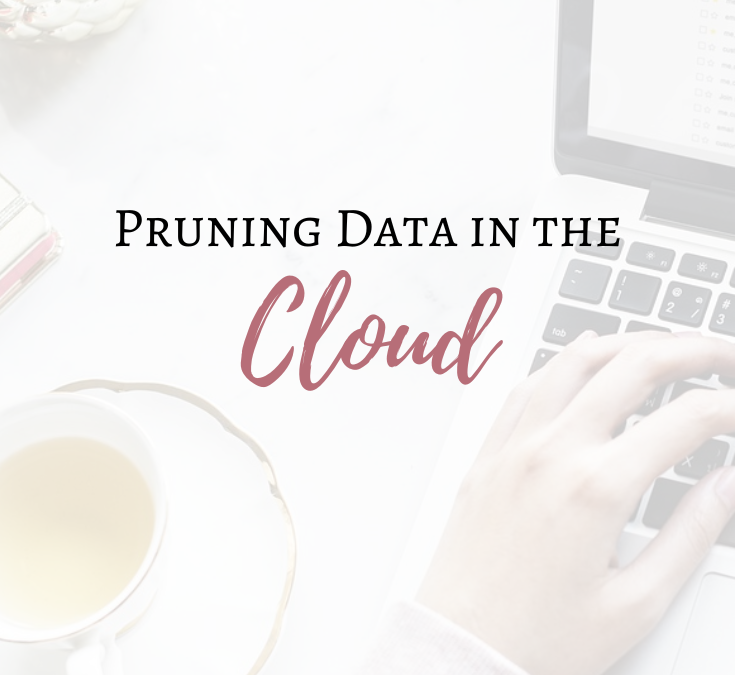Picture this: You’re in your Google Drive (or Microsoft OneDrive – whatever tickles your fancy), and you’re madly searching for a particular file.
You KNOW you have it, you remember seeing it, and it’s important, so you wouldn’t have deleted it by accident (or would you?).
Or, in a similar vein, in an attempt to find a document a colleague has shared with you, you head to Shared With Me, and there are files from 2015 from clients that you haven’t spoken to in years.
It’s definitely frustrating when you’re unable to find a particular file, but here are some tips to help you get your cloud files under control:
Block out time & commit
Reorganizing your files begins with blocking out time each week and using that block of time to work through the problem. Treat this time like it’s an appointment. Brushing it off is only going to make the problem worse, unfortunately.
It doesn’t have to be a big chunk of time, either. A 30-minute timeframe once a week is better than nothing.
Pick a starting point
Whether you start with Shared With Me, or a particular file type (such as Google Docs or Sheets) and pan out from there, it doesn’t matter, as long as you start somewhere.
Systematically open and review the documents/files and determine 1.) if it’s still relevant and you need it and 2.) if it’s possibly a duplicate of a similar file (always CHECK before removing either one.
Reconsider your file naming practices
If your files were named so they’d be easy to find, you probably wouldn’t be here right now lol! Sadly, a lot of people don’t name their files in a way that makes sense and makes them easy to find later.
Placing files into folders is a great start but it only helps when you’re in that folder. Consider renaming your files in a way that no matter how you’re seeing them, you have an idea of what they pertain to.
As an example, you may have a folder for each of your clients, so you may wish to use each client’s initials in the beginning of the filename so that when you look at your document view, you still know who that file is for.
Review ‘Shared With You’ files
Isn’t it awesome, that in this day and age, we don’t have to email (or fax, let’s be honest) everything to people? We can simply pop their email address into a Share box and click send and BOOM, they have access!
What’s not quite as awesome is how quickly those files not only build up but also how they quickly become obsolete and take up valuable space in our cloud storage.
Depending on how often people share files with you, this step (reviewing your ‘Shared With Me’ files) could be one of the longest processes, because you’ll need to open a lot of documents to determine who they’re from and what they’re for (not everyone will be naming their documents in an easy-to-acknowledge way like you, you superstar!).
If the documents are no longer relevant, remove them (Google allows files to sit in Trash for 30 days before they’re automatically deleted permanently).
Come across something that’s still useful but you don’t work with or collaborate with the file owner any longer? Consider making a copy of the file, and then removing their copy from your cloud storage.
Oh, and if you come across something (in Google Drive) that has the ‘Remove’ option greyed out, you might try dragging it to your Trash bin. I had this same problem with one specific file and this worked!
Slow and steady wins the race
It may take some time, but if you commit to spending some time each week tidying up, your cloud storage will be sparkling!
I highly recommend reviewing your storage quarterly so that you can stay on top of everything, then you won’t have to sift through years of files like this again. Be sure to put this in your calendar right away so you won’t forget!
If you continue these good file naming and organization habits, it will not only always be easy to find what you’re looking for when you need it, but you won’t run the risk of running out of free space. Sure, extra storage doesn’t cost a lot, but why spend anything you don’t have to?
Do you have any other tips to add to this list? Let me know: info (at) drva-2a7f12.ingress-comporellon.ewp.live
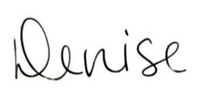
How can a virtual assistant help you with your business? Book a free consultation call with me and let’s find out!