In my online safety series, we’ve covered several social media platforms, reviewing our account settings and locking each one down. Why? Because identity thieves can do a number on you if you aren’t careful about the kinds of information you’re sharing online.
Instagram is pretty simple, so let’s go!
Locking Down Instagram
Desktop: Log into your Instagram account.
Click on your profile (your icon at the top).
Click on ‘Apps & Websites’ and review the apps that have access to your Instagram account. Be sure to remove any you don’t recognize or those you no longer want.
Click on ‘Privacy & Security’. Consider setting up two-factor authentication, and also consider turning off Activity Status. It’s no one’s business when you’re online or offline.
Visit each section and carefully review them.
Mobile: Tap on your profile icon and visit your profile.
Tap the three lines in the top right corner, and choose ‘Settings’.
As above, review each menu and check that your birth year isn’t displayed.
Now your Instagram account is more secure!
If you’ve enjoyed these online safety posts, be sure to check back for the next one.
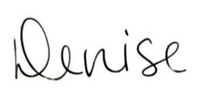
Book a free consultation call with me and we will develop a plan that’s best for you AND your files.

