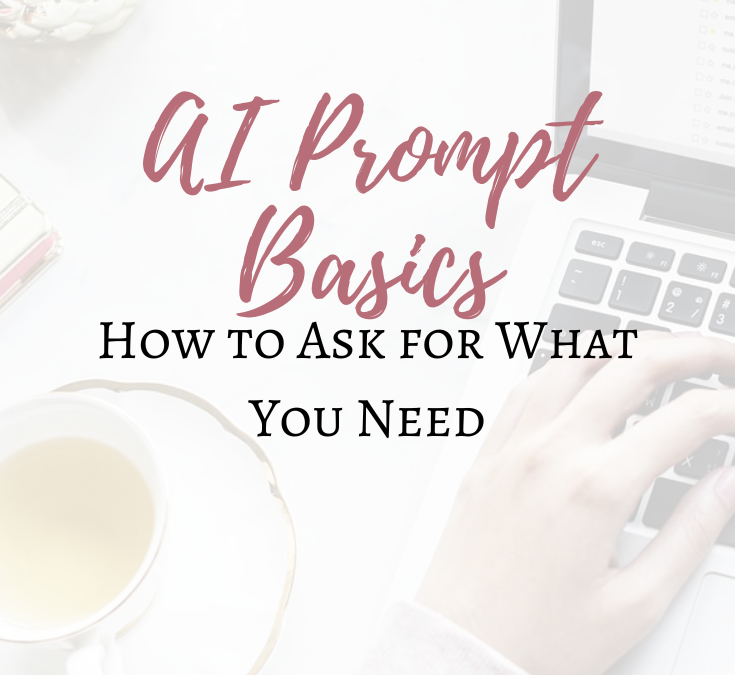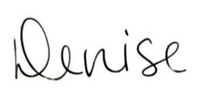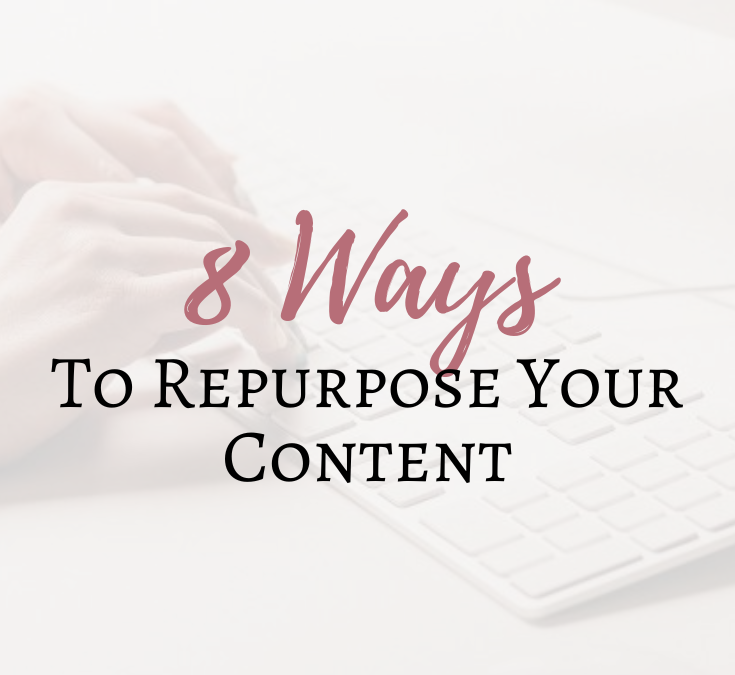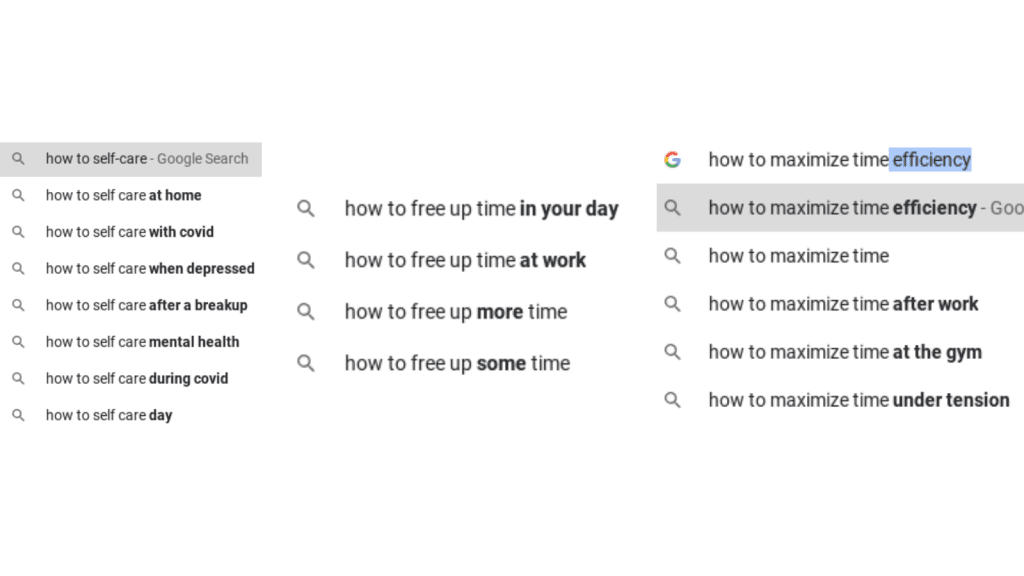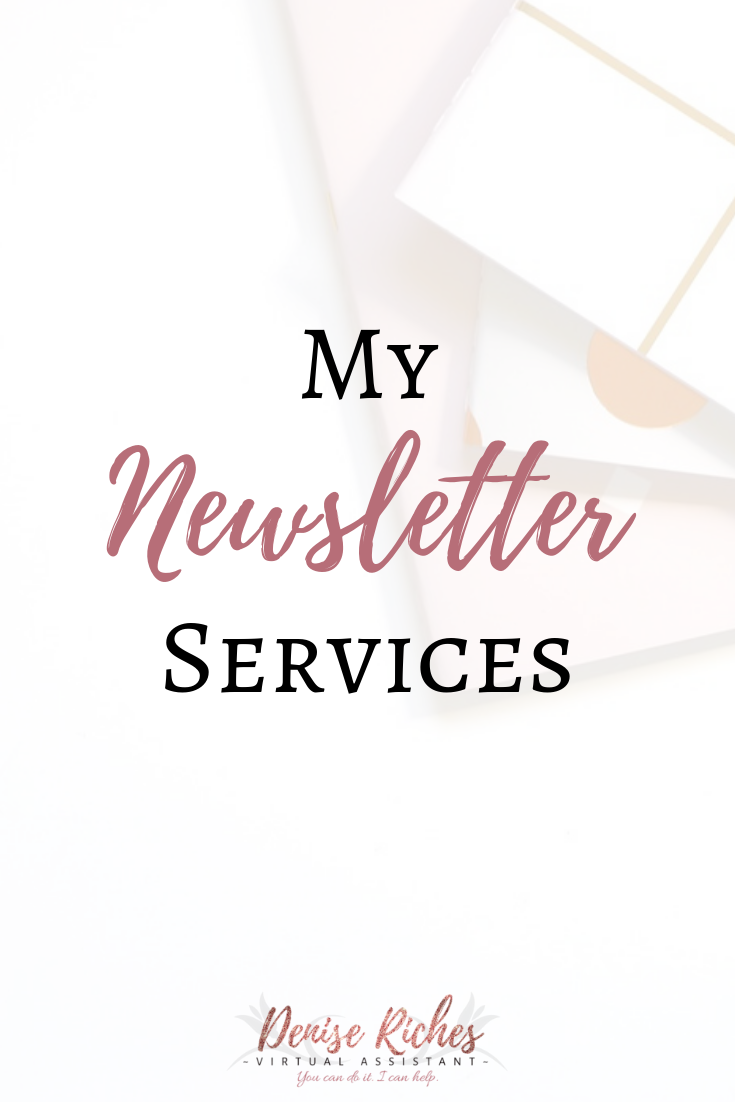When it comes to writing blog posts, do you often find yourself with writer’s block?
It’s not uncommon! Here are four easy steps to creating a wealth of blog content!
Determine Who Your Client Is
It’s an important but sometimes overlooked step – figuring out who your ideal client is. If you don’t know WHO you’re speaking to through your blog, how can you possibly come up with something they will want to read?
Let’s assume you’re a wellness coach, and you specialize in helping busy women to take care of themselves. Now let’s grab a piece of paper, and create 4 columns:
| General |
Specific |
Pain Points |
Needs |
Use this simple chart to get a feel for who your ideal client is. Under “General”, you might put, “Female”, “Married”, or “Kids”.
Under “Specific”, you want to delve into this person a bit more. Let’s give our client the name “Janet”, and the age of “40”. Going beyond that, she “Owns her own business”.
Next comes your client’s “Pain Points”. Janet is B-U-S-Y. Between juggling family life and her business, she’s got her hands full. There’s one pain point: “Busy Schedule”. What’s keeping Janet awake at night? There’s one more pain point right there – “Can’t sleep”.
Last, but certainly not least, what does Janet need? Some help, obviously. Janet knows that self-care is important, but she often puts herself last. It’s important for Janet’s business that she takes care of herself too, because if she doesn’t, how can she teach them to take care of themselves? So your chart may look something like this:
| General |
Specific |
Pain Points |
Needs |
| Female |
Janet/40 |
Busy schedule |
Extra time |
| 30-50 yrs. |
Lives local to me |
Can’t sleep |
Help |
| Runs own business |
Has kids |
|
Self-care |
Step one is complete – now what? Well, let’s delve into Janet’s lifestyle a bit more.
Lifestyle
Under your chart, write Janet’s name in the center, in a circle, and have 4-5 “spokes” coming out of the circle.
One “spoke” could lead to the words “wants to help other families”.
Another could be “wants to do it all”.
Another could be “runs both her home and business”.
Let’s not forget that she has children of her own.
What is your ideal client Googling?
Poor Janet. Time-strapped. Has a successful business, which could be more successful, if she had the right help. She’s like many moms and runs her household on top of that.
She’s likely Googling time-saving ideas. These could be from getting help with housework or household projects, to finding a productivity tool to help her manage her time. She could also be searching for ways she can apply self-care to her own life. Let’s be honest, sometimes the pros don’t take their own advice, right?
So, let’s turn to Google and see what search phrases come up, and we’re paying close attention to the phrases that come up in auto-fill:

Create blog headlines from these examples
If you’re writing blog posts based on these search phrases, both Google AND Janet are going to love you! Google’s going to rank you pretty high, and Janet’s going to find what she’s looking for.
I hope you’ve found this post helpful 🙂

Need some help with social media? Book a free consultation call with me and we can talk about your business needs.