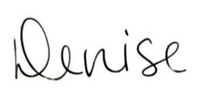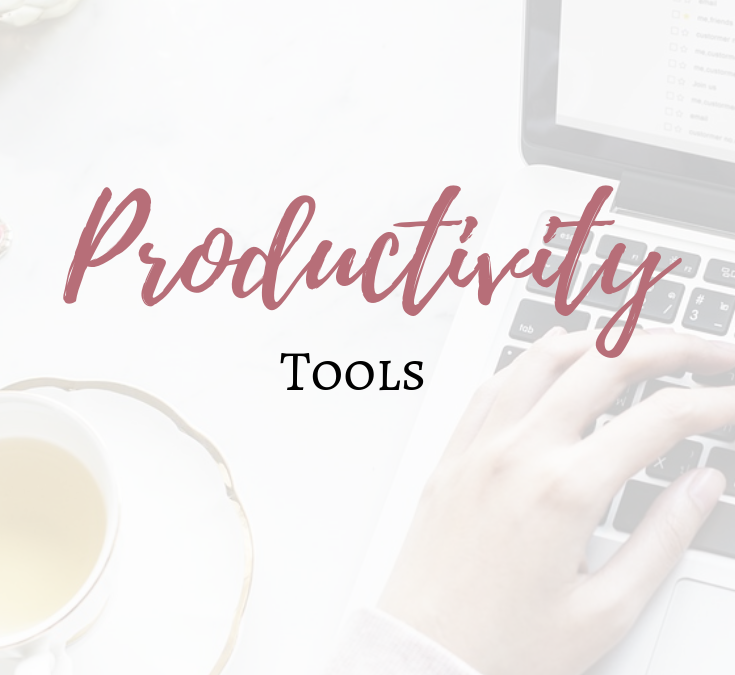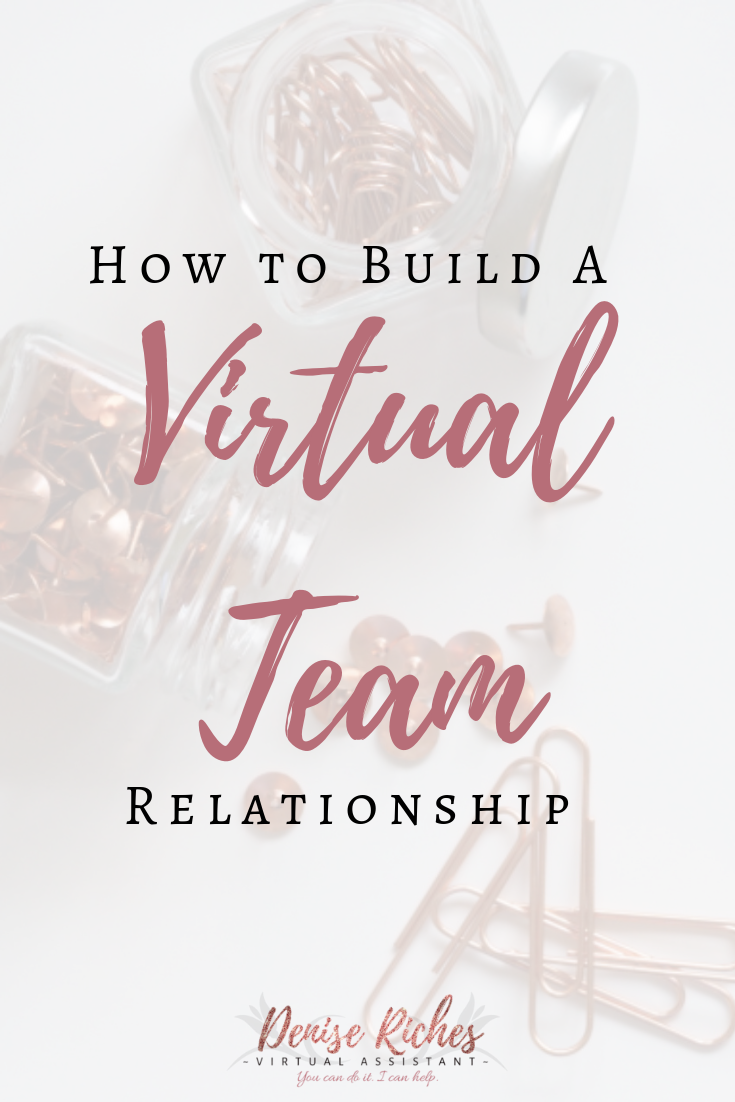Working From Home
If you work from home, you know that you need to get into a routine and the sooner, the better.
It’s easy to get distracted by housework or meal-planning, but putting a routine into place, limiting distractions and having a place to work are all important if you want to make the most of your work day.
Here are some tips that can help:
You need a designated workspace
No, your home dining room table doesn’t cut it. There are many ways you can do this, whether it’s carving out room in your basement for a desk or converting a spare closet into a mini-home-office. It makes a difference when you have everything you need at your fingertips!
Stay hydrated
It’s not as ridiculous as it sounds. Just because you’re stationary and not exerting a lot of physical energy doesn’t mean you can skimp on water!
Drinking fluids can help keep your mind sharp and your digestive system running smoothly.
Take breaks to stretch
Speaking of staying stationary, it’s important to stand up and stretch now and then. In fact, you can do so while on your way to grab a coffee, tea or water!
In fact, if the weather is nice, it’s a great idea to go for a quick walk around the block. You’ll return home feeling invigorated and focused.
Encourage noise-free working hours
Just as boundaries are important overall, ensure that anyone else who may be home during your workday respects your need to concentrate by keeping noise to a minimum.
It may be helpful to usher everyone who is home to the other side of the house. Lord knows how easily the X-Box can disrupt your concentration!
Enjoy some music
If music is your thing, create a work playlist or tune into your favourite local radio station. Listening to upbeat tunes encourages a good mood and makes your day pleasant overall!
Outsourcing tasks can also help with your work-from-home productivity. Book a free consultation call with me and let’s talk.