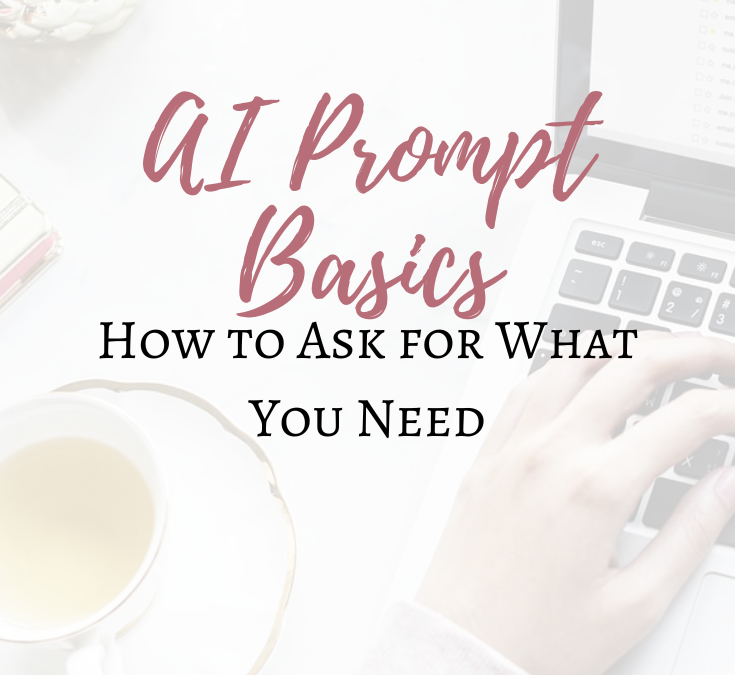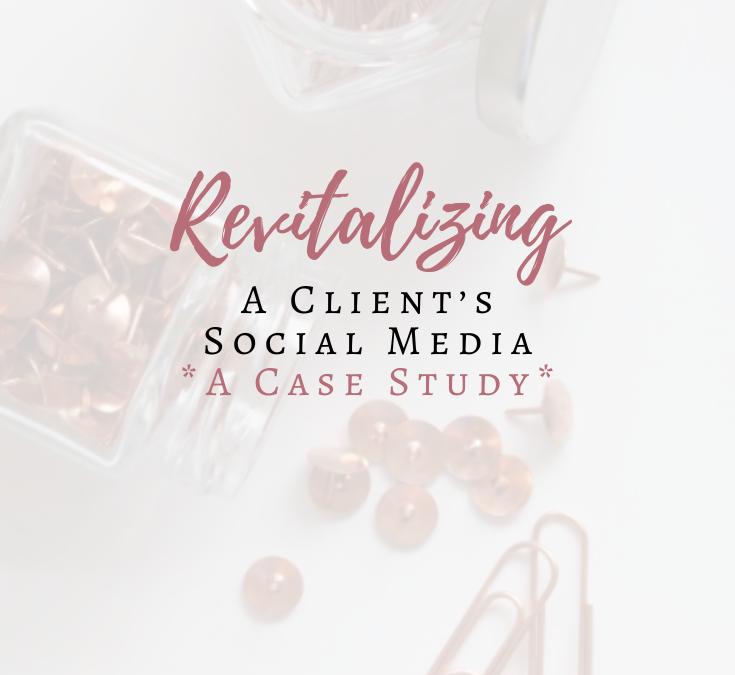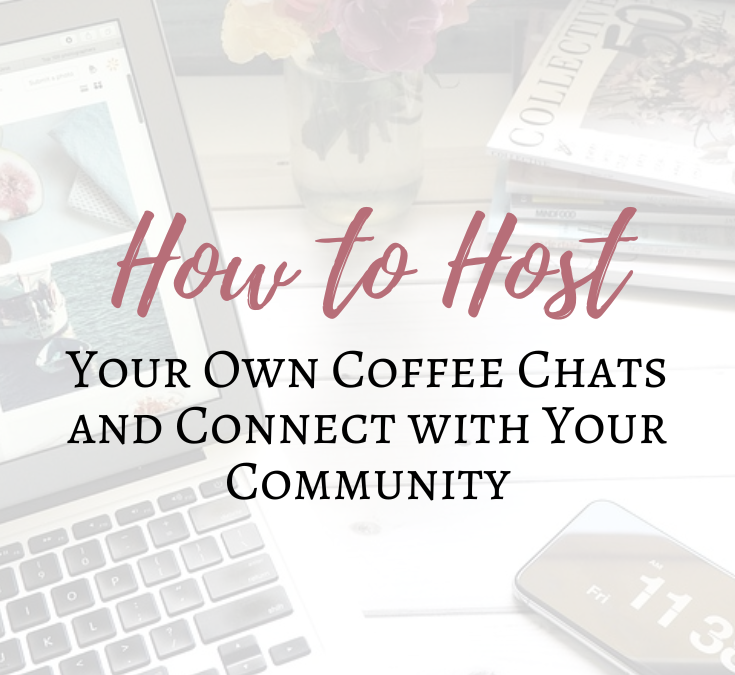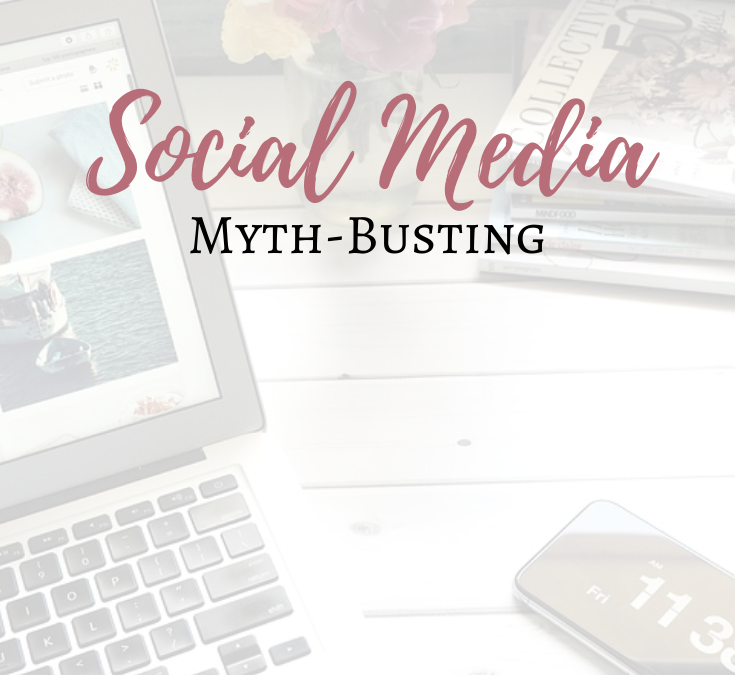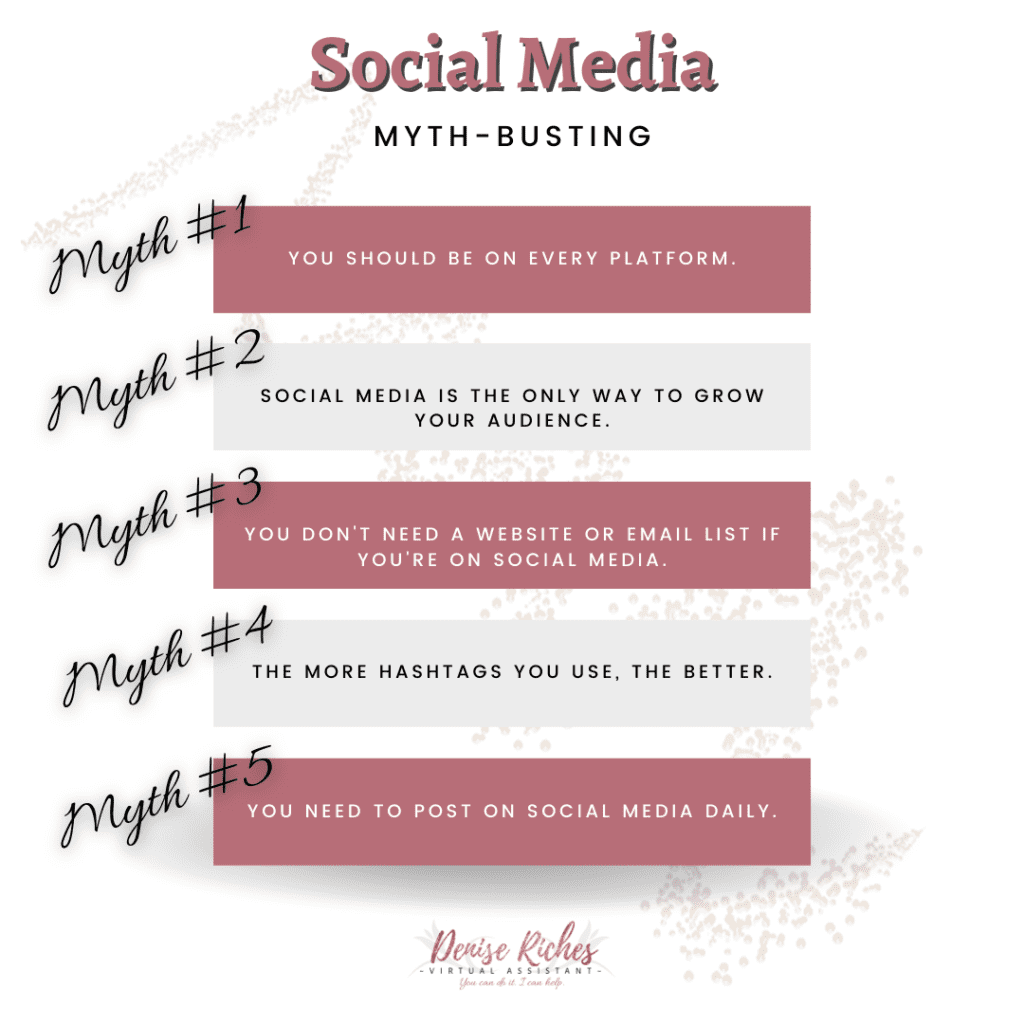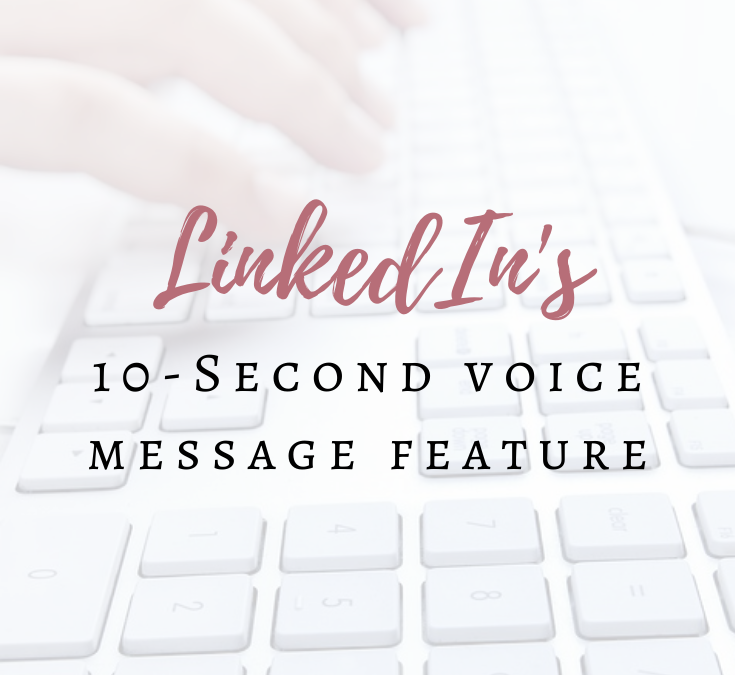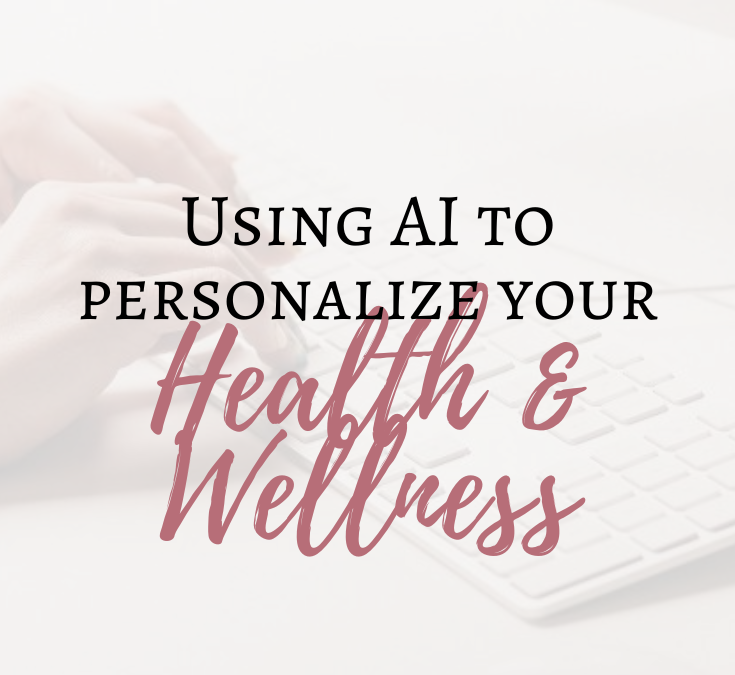
Using AI to Personalize Your Health and Wellness
Wellness isn’t abstract—it’s about real, everyday choices like what you eat, how you care for your body, and managing symptoms that affect your quality of life. Using AI in your wellness routine can be a game-changer, but only when it understands your specific needs and preferences in areas like diet, supplements, product options, and fitness.
Personalized Diet and Nutrition Advice
AI can suggest meal ideas tailored to your dietary restrictions, goals, and tastes. Whether you’re focusing on weight management, boosting energy, or managing allergies, personalized AI prompts help you get meal plans that suit your lifestyle without pushing unrealistic diets.
Product and Supplement Recommendations With Cost in Mind
From skincare products to supplements, AI can help you research options that fit both your wellness goals and budget. Personalized recommendations take into account ingredient sensitivities, effectiveness, as well as price—so you’re not wasting money or trying things that aren’t right for you. Also – asking it to source nearby locations for your purchases is a game changer.
Smart Symptom Research
When it comes to symptoms, vague health advice doesn’t cut it. AI can help gather relevant, up-to-date info on symptoms you’re experiencing, but you need to guide it with detailed input and be cautious of its limits. Always validate important findings with healthcare professionals.
Personalized Haircare Solutions
AI can suggest haircare routines, products, and tips based on your hair type, concerns, and goals—whether you want to manage dryness, promote growth, or protect against heat damage. The ability to tailor advice helps avoid generic, ineffective suggestions.
Adaptable Fitness and Movement Plans
Fitness isn’t one-size-fits-all, and AI can help build plans that adapt to your energy levels, physical abilities, and schedule. From gentle stretching routines to moderate workouts, personalized AI support encourages sustainable, enjoyable movement instead of pressure to perform extreme fitness goals.
Getting the Most from AI in Wellness
-
Be specific about what you want help with—give AI detailed info on preferences, sensitivities, and goals.
-
Ask for realistic, budget-friendly options especially with products and supplements.
-
Use AI as a research assistant to save time but double-check important health info with professionals.
-
Encourage AI to confirm understanding or provide examples for clarity.
-
Think of AI as a customizable wellness tool you shape by providing ongoing feedback.
Using AI in wellness is all about getting practical, personalized support in real areas of your life—helping you make informed choices, stay consistent, and feel confident in your journey.
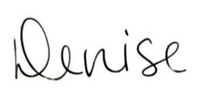
Love the idea of using AI, but don’t have time to delve deep? I work with AI daily – let’s chat! Book a call here.