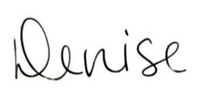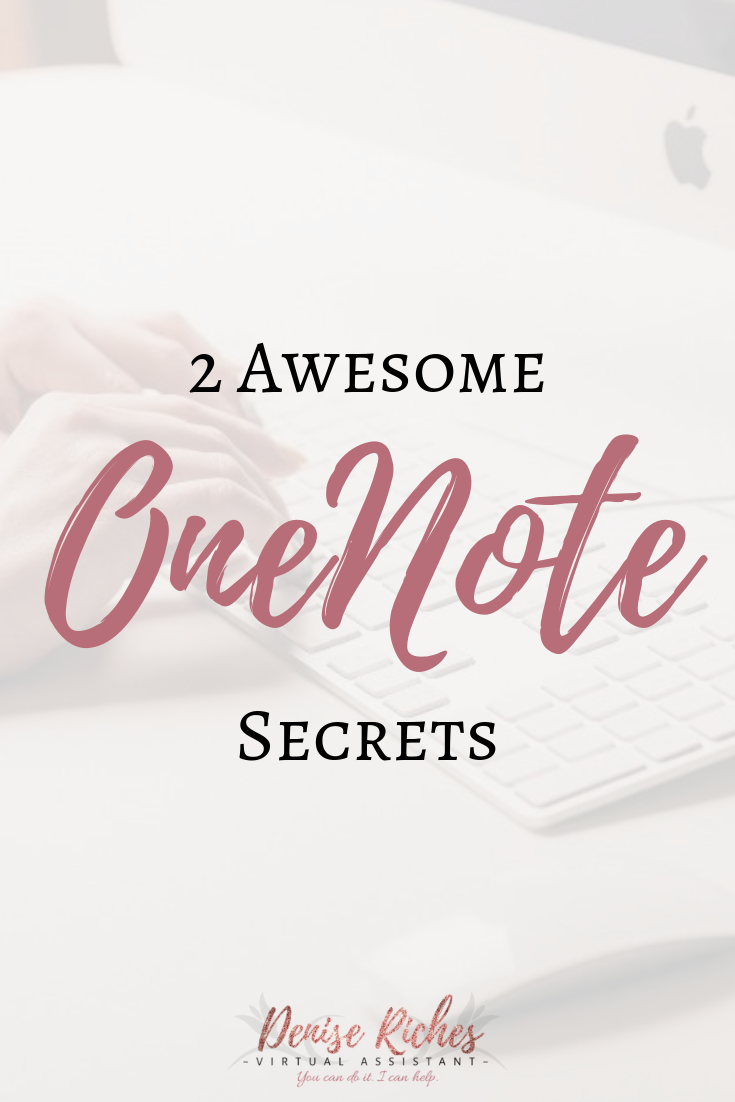I’m a Google gal for sure, but I’ve recently started using OneNote more often. There are many similarities between the two, and there’s no reason why you can’t use both. As a VA, it’s important for me to know how to use both.
So why should you use both?
Well, the difference in features is probably the most obvious, but another reason could also be space constraints. A free Gmail account offers 15G of space. Google offers one of the largest amounts of free cloud space. It’s easy to share documents, folders, and photos with others. By using both, you have options when it comes to organizing your files between the two.
In this post, I want to talk about some of the cool features that you have access to while using OneNote.
You can pull text from image files
As a content creator, it was a truly magical day when I discovered that this could be done. I am often responsible for creating motivational images with quotes on them, and this means I have to create the image from scratch. I can download the image, plug it into OneNote and pull the text from it so I can plug it into the branded image I’m using for my clients.
Disclaimer: it’s not perfect! You do need to proofread the text afterward, both to ensure spelling is correct and that it hasn’t replaced the text with other words.
- Open up a new OneNote page.
- Find the image with text that you’d like to work with. You can download any image because you’re not keeping it anyway, so image use permissions are not important here.
- Paste the image into your OneNote page.
- Click on the image to select it.
- Right-click the image and select “Copy Text From Picture”
- Right-click anywhere else on the page and click Paste, or hit Ctrl-V to paste.
- The text will appear.
Again, be sure to proofread it as it’s not a perfect system, but it’s definitely time-saving!
Webpage Clipping
If you’ve ever used Evernote, free or paid versions, you know how awesome the web-clipper feature was. Some people still use and swear by Evernote, but OneNote does the same thing. It. Is. Awesome.
Gone are the days when you need to bookmark something, especially if you only need to refer to it a couple of times. Let’s face it, it can be tedious to go through your browser’s favourites/bookmarks and delete everything you’ve saved over the last few weeks, months or even years (ack!), this is simple and totally in your face.
Personally, I find it useful for recipes that I don’t want to pin until I’ve tried them.
It’s great because it allows you to select the section of the page you’d like to clip. You can do a portion or the entire page. If you are using the OneNote browser extension, this makes the task even simpler. After choosing and clicking what area of the page to select, OneNote does the rest and allows you to name the page, and figure out what tab you’d like to store it in.
Bonus, if you need to find that page on the Internet again, it also includes the URL. How’s that for handy?
Don’t forget to repin this content on Pinterest!
Book a free consultation call with me to see how I can further benefit you and your business.